Why HTML Emails Will Transform Your Gmail Game
Let's be honest, plain text emails can easily get overlooked. In today's busy inbox, HTML emails give you a real edge, making your Gmail messages stand out and leave a lasting impression. They transform simple emails into engaging interactions, significantly changing how your audience perceives your communication.
Advantages of HTML in Email
HTML emails offer several advantages over plain text, especially within Gmail. HTML lets you use bold text, italics, and different font sizes to create visually attractive emails. You can also add images, GIFs, and even videos to grab attention and share information more effectively.
Visual Hierarchy: Use headings, subheadings, and bullet points to organize your content, making it easier for readers to find key information.
Branding: Consistently use your company logo, colors, and fonts to reinforce your brand identity.
Call to Actions: Include visually appealing buttons that encourage recipients to take specific actions, like visiting your website.
Tracking and Analytics: Embed tracking elements to monitor open rates, click-through rates, and other metrics to understand your email campaign's performance.
To illustrate the positive impact of HTML emails, take a look at the infographic below:

As you can see, HTML emails have a 25% open rate compared to 20% for plain text. The click-through rate for HTML emails is 5%, showing how effective embedded calls to action can be. Tracking the right metrics, like key performance indicators (KPIs), is essential for a successful HTML email campaign. Master Email Marketing KPIs to learn more about improving your campaign results.
Gmail: A Powerful Platform for HTML Email
Gmail's widespread use makes it a great platform for HTML emails. It fully supports rich HTML formatting, allowing users to send dynamic and engaging content. This is particularly beneficial given Gmail’s large user base. As of April 2025, Gmail holds approximately 28.31% of the global email client market share, with over 1.8 billion active users worldwide. In the United States, Gmail’s market share is even higher at 75.78%, reaching about 130.9 million users. Find more detailed statistics here. Gmail's integration with other Google services like Google Drive and Google Workspace makes creating and sending HTML emails even easier, making it a popular choice for both personal and business use.
To understand the benefits of HTML email, let's examine the key differences between plain text and HTML:
To help illustrate the key differences, the table below provides a comparison of plain text and HTML emails.
Plain Text vs. HTML Email Comparison
This table compares key differences between plain text and HTML emails to highlight why HTML emails are beneficial.
As the table highlights, HTML offers greater flexibility and engagement opportunities compared to plain text.
While Gmail offers strong HTML email capabilities, it's essential to understand its limitations compared to dedicated email marketing platforms like Mailchimp. Knowing these limitations helps you decide when to use Gmail's HTML features and when other resources might be better. In the following sections, we'll discuss how to maximize Gmail's HTML tools and when external platforms could be more useful.
Mastering Gmail's Built-In HTML Tools
Forget the idea that you need fancy software to send visually appealing emails from Gmail. This section reveals the power hidden within Gmail's own formatting tools, features often overlooked by many. We'll explore how design professionals leverage Gmail's rich text editor to craft eye-catching messages without ever leaving their inbox.
Formatting for Impact
Gmail's built-in editor offers a surprisingly robust set of formatting options. You can easily create HTML emails directly in Gmail using these features to move beyond simple text. Imagine building with blocks – each formatting element adds another layer to your message. Headings create structure, bullet points organize information, and varying font styles emphasize key details.
Font Hierarchy: Employ different sizes and styles (like bold and italics) to establish a clear visual hierarchy. This makes it easier for readers to quickly scan and understand your message.
Color Psychology: Think about the effect of color. Use your brand's colors strategically to reinforce your brand identity and create a specific emotional response.
Image Placement: Images can dramatically improve your message. Place them thoughtfully to break up text and visually represent your points. However, avoid overloading your emails with images, which can sometimes trigger spam filters.
Workflow Efficiency
A few simple tricks can dramatically increase your formatting efficiency in Gmail. Keyboard shortcuts, for instance, can significantly speed up the process. Also, Gmail's canned responses feature lets you save frequently used formatted sections, like your email signature or promotional offers. This saves valuable time, particularly if you send HTML emails from Gmail regularly.
Knowing Gmail's Limits
While Gmail's built-in tools are powerful, they do have some boundaries. If you need highly complex layouts, advanced interactivity, or intricate designs, external tools might be necessary. This is especially true for sophisticated marketing campaigns demanding precise control over every design element. However, for many daily communication needs, Gmail's built-in tools offer a practical and effective way to send professional-looking HTML emails. We’ll discuss external email design tools later on.
Subtle Tricks for Professional Design
Several subtle techniques can elevate your Gmail HTML emails. Consistent spacing and padding around elements create a cleaner, more polished appearance. Pay attention to line height and paragraph breaks to improve readability. Sticking to a single font family with varying weights and styles maintains visual consistency. These small details have a big impact on how your emails are perceived. By understanding these nuances and using them with strategic formatting, you can transform your emails from basic text into refined, professional communications. This lays the groundwork for exploring more advanced HTML email methods in Gmail, which we’ll cover in the next section.

Leveraging External Tools for Professional-Grade Emails
While Gmail's built-in editor offers basic HTML functionality, using external tools can significantly improve your email marketing. These tools empower marketing professionals and designers to craft visually appealing, conversion-driven HTML emails outside of Gmail and then import them seamlessly. This method balances design flexibility with Gmail's technical limitations.
Choosing The Right Tool For The Job
Different email marketing needs call for different tools. Some popular choices emphasize drag-and-drop interfaces for ease of use, while others cater to coding experts who prefer direct HTML control. Choosing the right tool hinges on your team's technical skills and the intricacy of your email designs. A small business sending simple promotional emails might prefer a user-friendly platform with pre-built templates like Mailchimp. Conversely, a large marketing agency crafting complex interactive campaigns might choose a code-focused tool like Dreamweaver.
Drag-and-Drop Email Builders: Ideal for beginners and those who value speed. These builders offer intuitive interfaces to visually design HTML emails without coding.
Code-Based Email Editors: Best suited for seasoned developers seeking complete control over their HTML and CSS. These editors offer advanced features for intricate designs.
Hybrid Platforms: These platforms offer both visual editing and code access, providing flexibility for teams with varying skill levels.
Seamlessly Integrating External Designs Into Gmail
Transferring carefully crafted HTML emails into Gmail can be tricky. Common problems include broken formatting, image display issues, and inconsistent rendering across different devices. However, using best practices can help maintain your design's quality.
Copy and Paste Rendered HTML: Instead of copying raw HTML code, copy the rendered view from a web browser. This method captures the final visual result, minimizing formatting errors.
Use Inline CSS: Gmail doesn't support external stylesheets. Ensure all your CSS is inline within the HTML to ensure uniform styling.
Test Thoroughly: Before sending, test your emails across multiple devices and email clients, including various browsers and the Gmail mobile app, to guarantee consistent display.
Streamlining Workflows For Efficiency
For teams regularly sending HTML emails through Gmail, efficient workflows are essential. Using pre-built templates and defined processes saves time while maintaining design consistency and enabling production to scale.
Pre-built Templates: Employ pre-designed templates specifically tested for Gmail compatibility. This approach offers a foundation for your emails, reducing design time and ensuring consistent branding.
Version Control: Implement version control for your HTML templates using platforms like GitHub. This practice tracks changes, maintains consistency, and allows easy reversion to earlier versions if needed.
Automated Testing: Implement automated email testing to detect rendering issues early on. This critical step prevents sending broken emails, protecting your professional reputation and brand image.
With an astounding 392 billion emails sent globally each day, making your message stand out is crucial. (Source). Furthermore, considering that 75% of Gmail users access their email on mobile devices, optimizing your HTML email for mobile viewing is essential. Using tools to effectively send HTML email from Gmail can drastically improve your outreach. Well-crafted HTML emails can generate up to 6 times higher conversion rates.
Coding Your Own Gmail HTML: The Power Approach
For those wanting ultimate control over their email designs, coding custom HTML in Gmail opens up a world of possibilities beyond pre-built templates. This section breaks down HTML email coding, making it accessible even if you aren't a seasoned developer. We'll explore the core principles for perfect Gmail display, based on insights from experienced email developers.
Understanding Gmail's HTML Rendering
Think of building a house. You need a solid foundation (HTML structure) and the right materials (Gmail-compatible code) to withstand the elements (Gmail's rendering engine). Here's what that translates to in email development:
Structural Elements: Tables are your bread and butter for layout in HTML emails. They provide a consistent framework, ensuring your design renders predictably across different email clients like Gmail. Unlike web pages where
<div>elements are prevalent, relying heavily on them in emails can lead to inconsistent rendering.Gmail-Specific Code: Gmail supports a specific set of HTML elements and CSS properties. While familiar web development techniques might seem to work, sticking to Gmail-compatible code guarantees consistent results. This typically means using inline CSS and avoiding certain HTML tags altogether.
Bulletproof Designs: Combining robust HTML structure with Gmail-specific coding creates resilient designs that render beautifully no matter what updates or quirks Gmail throws your way. This prevents embarrassing display issues and ensures your emails always look their best.
Practical Coding for Gmail
Let's dive into some code examples you can use right away. We'll also explain why they work so well within Gmail's particular environment. If you're looking to enhance the visual appeal of your HTML emails, you might find some helpful tips in this article about creating engaging social media content. For a simple, centered button, consider this:
This code uses a table to perfectly control the button's placement and inline CSS to style it. This approach maximizes compatibility with Gmail.
Maintaining Reusable Templates
For teams creating reusable HTML email templates, maintaining code that remains functional through Gmail's updates is crucial. Consider using version control systems like Git and implementing rigorous testing procedures. This proactive approach saves time and minimizes frustration in the long run.
To understand which elements and properties are safe to use, consult the table below. It details which aspects of HTML and CSS are fully supported and offers alternatives or notes where necessary.
Gmail-Compatible HTML Elements and Properties
This table outlines HTML elements and CSS properties that work reliably in Gmail for developers creating custom emails.
By using the elements and properties outlined in the table, you're setting yourself up for success. This structured approach ensures your emails render consistently, maintaining a professional look, and ultimately delivering your message as intended.
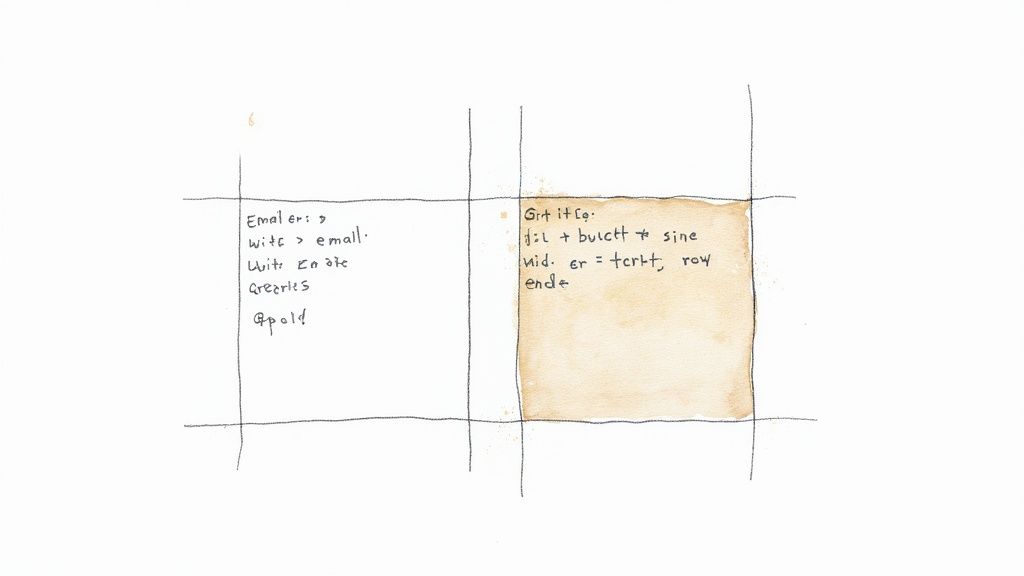
Creating Mobile-First HTML Emails for Gmail Success
The way we interact with email has changed drastically thanks to mobile devices. This shift has a major impact on how we design and send HTML emails, particularly through Gmail, as a significant number of people now access their emails on phones or tablets. A visually appealing HTML email designed for desktop viewing might be completely ineffective if it isn't optimized for mobile.
Why Mobile-First Matters for Gmail
Prioritizing mobile optimization is crucial due to the sheer volume of emails opened on mobile devices. Mobile clients account for over 41.6% of all email opens, nearly equal to webmail at 40.6%, and considerably higher than desktop opens at just 16.2%. This trend is even more prominent among Gmail users, with a significant 75% reading emails on smartphones or tablets. This makes mobile-focused design essential for any successful email campaign within Gmail. Neglecting mobile users can be detrimental, as 42.3% of users simply delete emails that aren't formatted correctly for their devices. These statistics significantly influence best practices for sending HTML emails via Gmail. Responsiveness and mobile-first design are now fundamental for effective email communication. Want to learn more? Explore this topic further.
Responsive Design Techniques for Gmail
To effectively send HTML email from Gmail and reach this mobile-centric audience, responsive design is paramount. Techniques like fluid layouts and scalable images are essential. Fluid layouts adapt to different screen sizes, much like water taking the shape of its container. Your email content will reflow to fit the screen, whether it's a large monitor or a small smartphone. Scalable images resize automatically, preventing awkward cropping or oversized visuals on smaller screens. Implementing these techniques helps your emails maintain a professional and polished appearance on any device.
Optimizing for the Mobile Gmail Experience
Effective responsive design involves more than just layouts. Several elements contribute to a positive mobile experience:
Font Sizing: Use a font size that's easy to read on smaller screens without zooming. 14px or larger is generally recommended for body text.
Touch Targets: Buttons and links should be large enough for easy tapping. Aim for at least 44x44 pixels.
Image Scaling: Ensure images scale properly to prevent slow loading or distorted visuals.
Prioritizing Mobile Optimization for Maximum Impact
With limited resources, focus on these key areas for mobile optimization:
Call to Action: Make your primary call to action prominent and easily accessible, preferably "above the fold" (visible without scrolling).
Concise Content: Mobile users tend to skim. Keep content brief and focused.
Clear Visual Hierarchy: Use headings, subheadings, and white space to structure content and make it easy to digest on smaller screens.
By understanding the mobile-first approach and applying these techniques, you can create HTML emails that both look great and perform well in Gmail, regardless of how they're viewed. Responsive design improves the user experience and boosts engagement, leading to a 15% increase in unique clicks for mobile-responsive emails. This translates directly to improved conversions for your Gmail campaigns.
Troubleshooting Gmail HTML Issues Like a Pro
Sending HTML email from Gmail opens up a world of design possibilities for creating engaging and visually appealing messages. But even experienced email designers occasionally encounter rendering problems. This section gives you the troubleshooting skills professionals use to diagnose and fix common Gmail HTML issues.
Identifying the Root Cause
Just like figuring out what's wrong with your car, pinpointing the source of HTML email rendering issues is the first step to finding a solution. These issues often arise from three key areas:
Code Structure: Incorrectly nested tags, missing closing tags, or simple typos in your HTML can cause unexpected rendering in Gmail. A small error can have a big impact on the overall structure.
CSS Compatibility: Gmail doesn't support every CSS property and selector. Using unsupported CSS can lead to formatting inconsistencies. It's essential to use CSS that Gmail recognizes.
Gmail's Quirks: Gmail has its own rendering engine. This engine can interpret HTML and CSS differently than other email clients, leading to variations in how your email appears.
Systematic Approaches to Resolution
Once you've identified the potential cause, you can apply specific solutions. A structured approach will help streamline your troubleshooting:
Validate Your HTML: Use an online HTML validator like W3C Markup Validation Service to catch syntax errors and ensure your code is clean. This is your first line of defense.
Test With Inline CSS: Gmail strips out
<style>tags and external stylesheets. Convert your CSS to inline styles to ensure your styling information is preserved.Simplify Your Code: Complex nested tables or overuse of
<div>tags can sometimes confuse Gmail's rendering engine. A simpler layout often improves compatibility.Use Web-Safe Fonts: Gmail supports a limited number of fonts. Using web-safe fonts like Arial, Verdana, or Georgia ensures consistent text appearance across different email clients.
Testing and Previewing Effectively
Thorough testing is crucial when sending HTML email from Gmail. A seemingly minor rendering issue can make a negative impression. Use these testing strategies:
Multiple Email Clients: Test your email in various email clients such as Outlook, Apple Mail, and Thunderbird, along with different web browsers and the Gmail mobile app.
Gmail's Caching Behavior: Gmail caches email content. Clear your browser cache or use incognito mode for accurate previews during testing. This ensures you're viewing the latest version.
Quality Assurance for Ongoing Email Programs
For large-scale email campaigns, these quality assurance measures ensure consistency and professionalism:
Pre-Send Checklists: Use a checklist of common HTML issues and test points for every send. This helps prevent errors before they reach your audience.
Automated Testing Tools: Consider using automated email testing tools like Litmus or Email on Acid. These tools automate the testing process across multiple email clients.
Documentation and Style Guides: Maintain documentation of best practices and coding guidelines. This promotes consistency and reduces debugging time.
By mastering these troubleshooting techniques, testing workflows, and quality assurance processes, you'll send HTML email from Gmail with confidence. Create engaging email campaigns that resonate with your audience. Incorporating elements from effective social media content, adapted for email, can further enhance your HTML emails. For helpful resources and tools, platforms like Publicate offer assistance with HTML email creation and Gmail compatibility.

Proven Tactics That Make Gmail HTML Emails Convert
Creating visually appealing HTML emails is just the beginning. Driving tangible results in Gmail requires a well-defined strategy. This section offers expert insights from email marketing professionals, concentrating on design and content tactics that enhance engagement within Gmail.
Visual Hierarchy and Layout for Gmail
Effective visual hierarchy captures attention in overflowing inboxes. Think about how your email looks in Gmail's preview pane and on mobile devices. Smart placement of headings, images, and calls to action is essential. A clean visual flow directs the reader's gaze and encourages further interaction.
Above the Fold Content: Place crucial information, like your main offer or call to action, above the fold (the area visible without scrolling).
Whitespace and Readability: Generous use of whitespace enhances readability, particularly on mobile. Separate large text blocks with images, bullet points, and concise paragraphs.
Color Contrast: Adequate contrast between text and background ensures effortless reading.
Compelling Call to Actions
A powerful call to action (CTA) is at the core of a high-converting email. Test different button styles, positions, and wording to see what connects best with your target audience. Consider A/B testing different CTA options to maximize click-through rates.
Button Design: Employ contrasting colors and concise, actionable text (for example, "Shop Now," "Learn More").
Placement: Position CTAs prominently within the email and consider repeating them strategically throughout.
Urgency and Scarcity: When appropriate, introduce a sense of urgency (such as "Limited-Time Offer") to prompt immediate engagement.
Content Strategies for Gmail
Visually appealing emails with subpar content will underperform. These data-driven content strategies have proven effective within Gmail:
Personalization: Incorporate the recipient's name and customize the message to their specific interests for a more engaging experience. Personalized subject lines can significantly boost open rates. Communicate authentically, as you're interacting directly with each reader.
Concise Messaging: Respect your audience's time with brief, focused emails that deliver key information efficiently.
Value Proposition: Articulate the value you provide. Address the recipient's problem and clearly illustrate how you can solve it.
Image Usage and Optimization
Images elevate visual appeal, but excessive image use can activate spam filters or slow loading times. Optimize image sizes and ensure they include descriptive alt text.
Alt Text: Add concise alt text that describes the image content for users who have images disabled.
Image Size: Optimize images for web use to minimize file size and speed up loading times.
Strategic Placement: Integrate images to break up text and visually represent your message effectively.
Analytics and Measurement
Go beyond superficial metrics like open rates. Concentrate on valuable data that fuels improvement in your campaigns. Track click-through rates, conversions, and other key performance indicators (KPIs) to understand successes and areas for improvement. Using this data allows you to continually refine HTML emails and optimize performance in Gmail.
By implementing these proven strategies, you can transform Gmail HTML emails into powerful conversion tools. Emphasize visual clarity, compelling CTAs, succinct content, and data-driven analysis to generate measurable results.
Want to enhance your cold email outreach and achieve greater precision and efficiency? Pipl.ai, an AI-powered platform, provides advanced features for highly personalized campaigns, automated warming, and improved deliverability. Explore Pipl.ai and discover how it can elevate your outreach and boost your conversion rates.

.jpeg)


.png)








